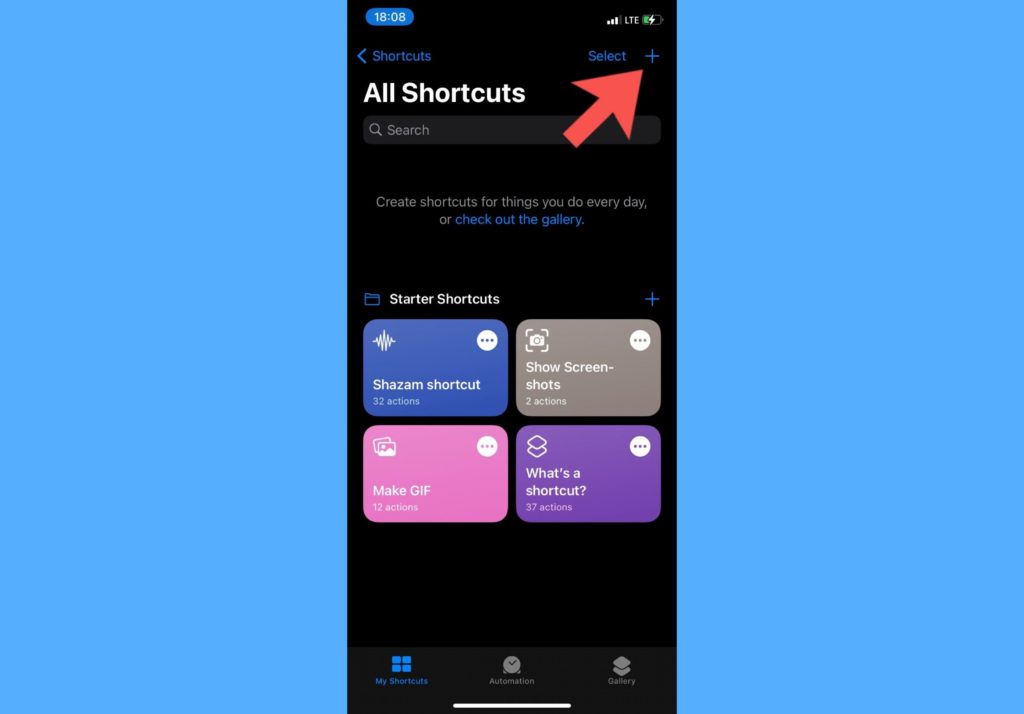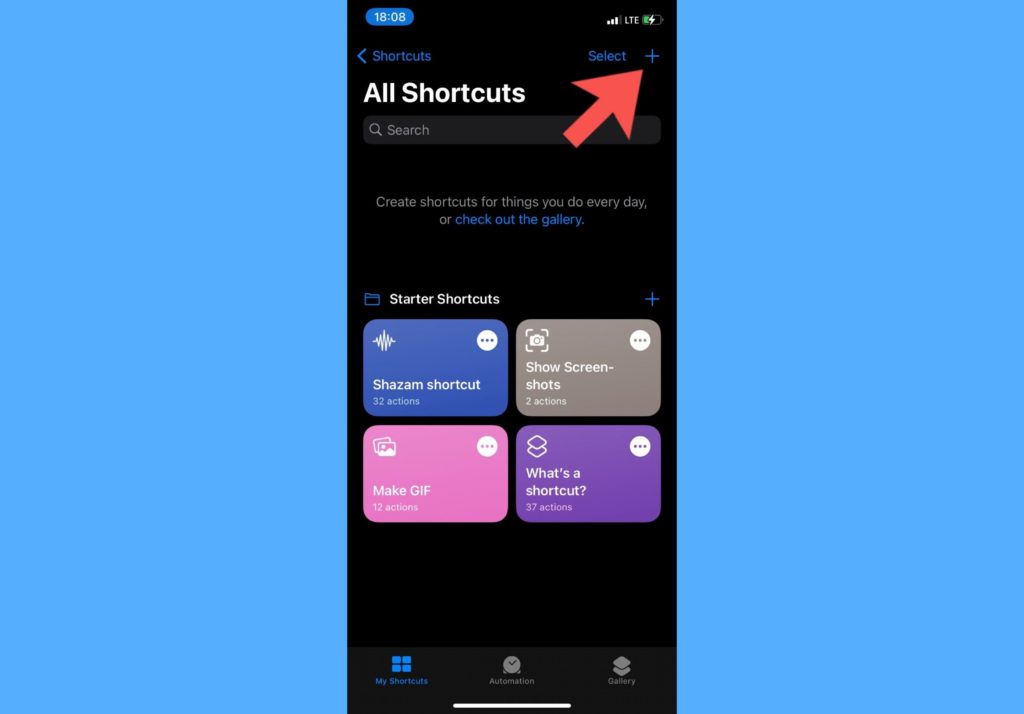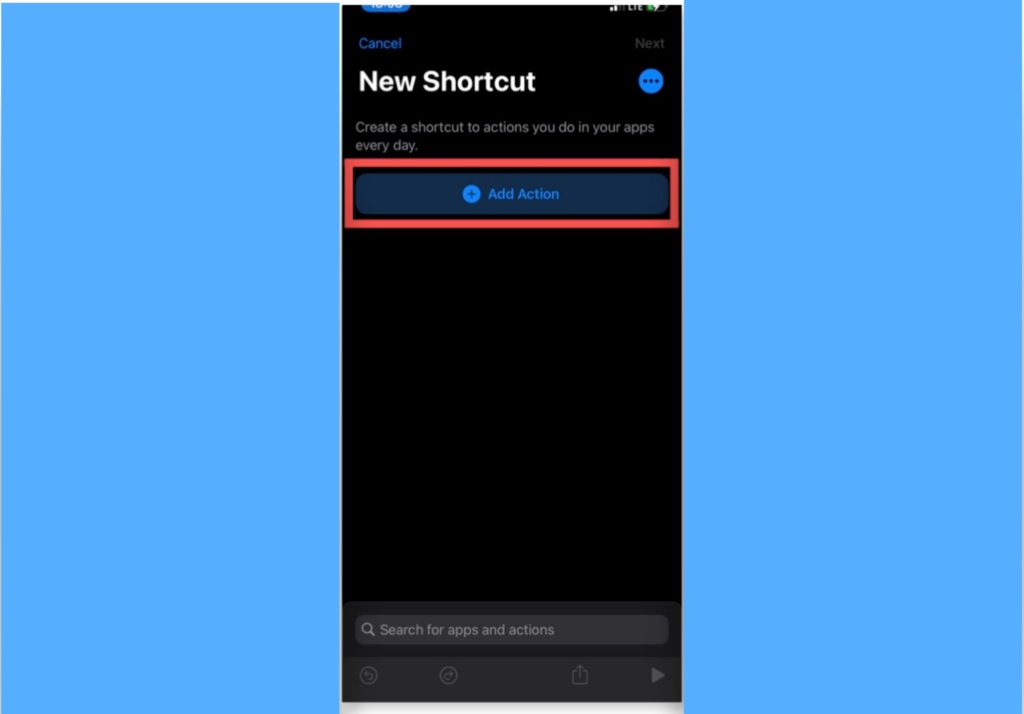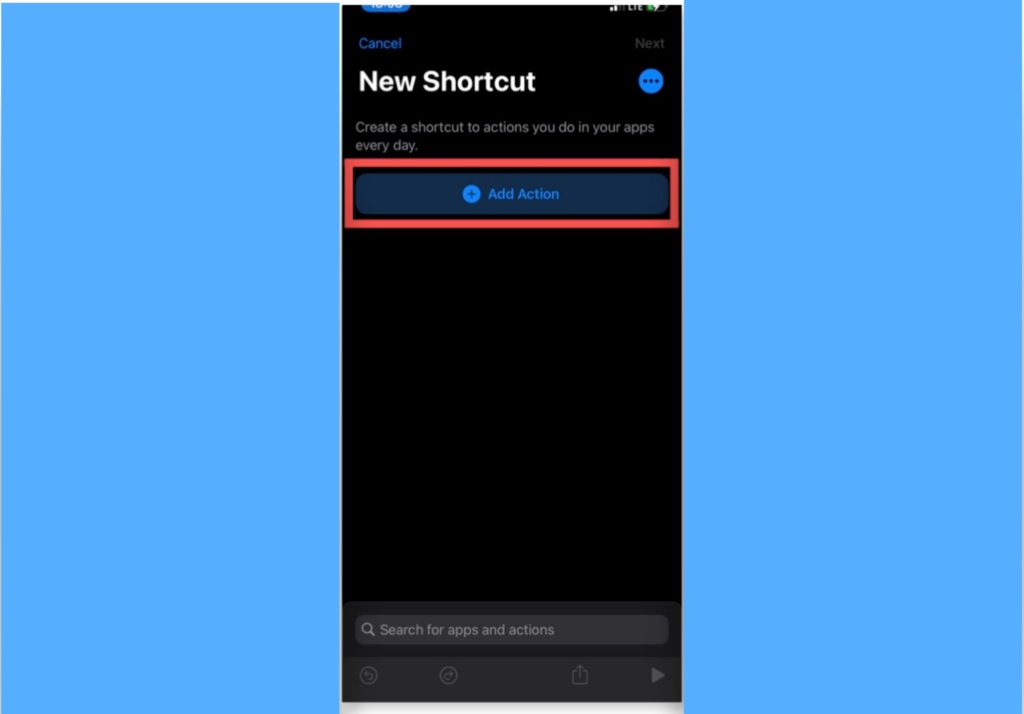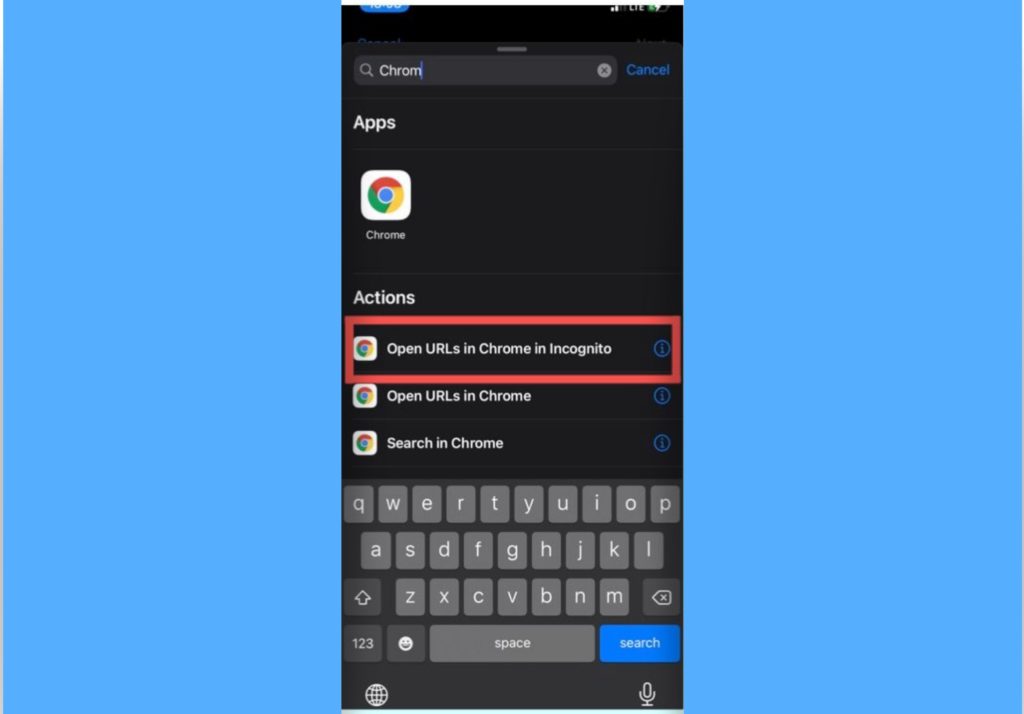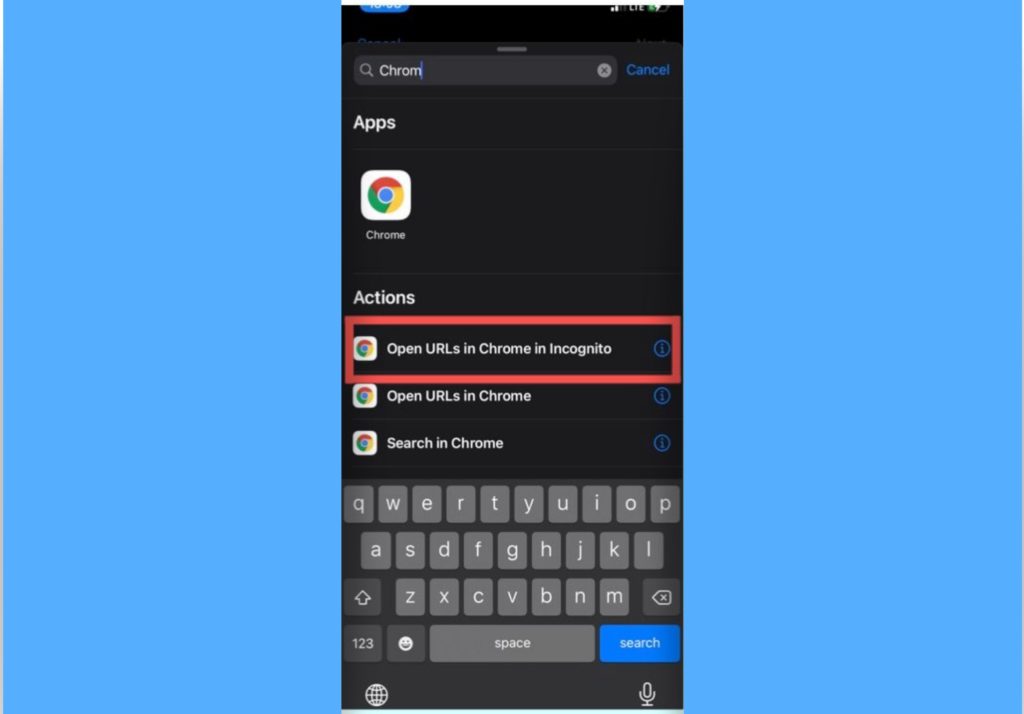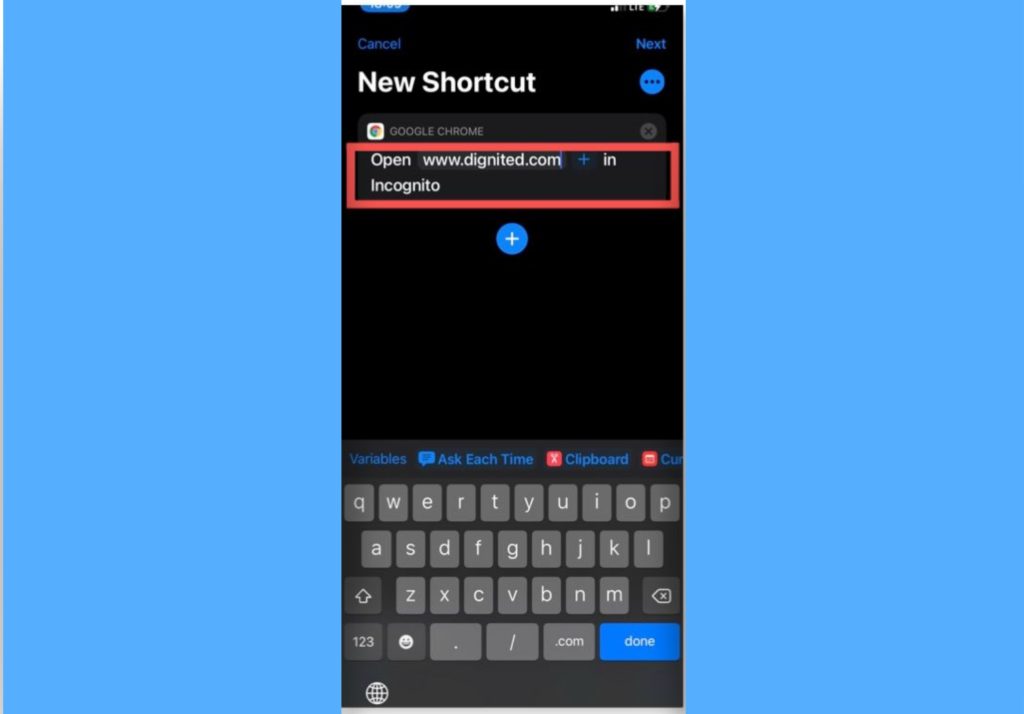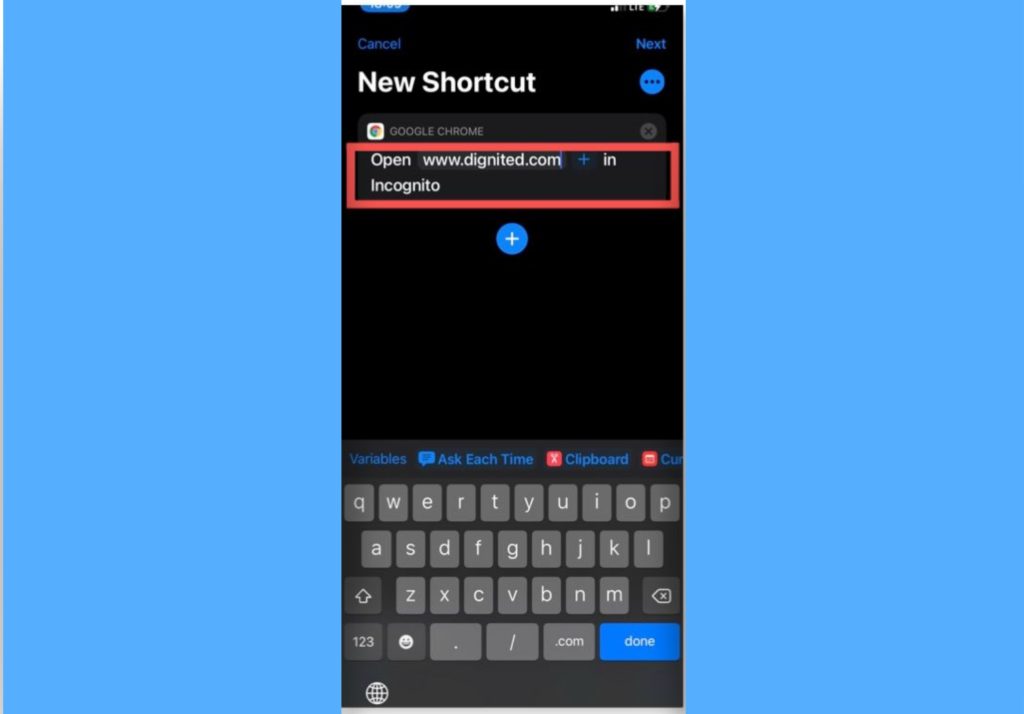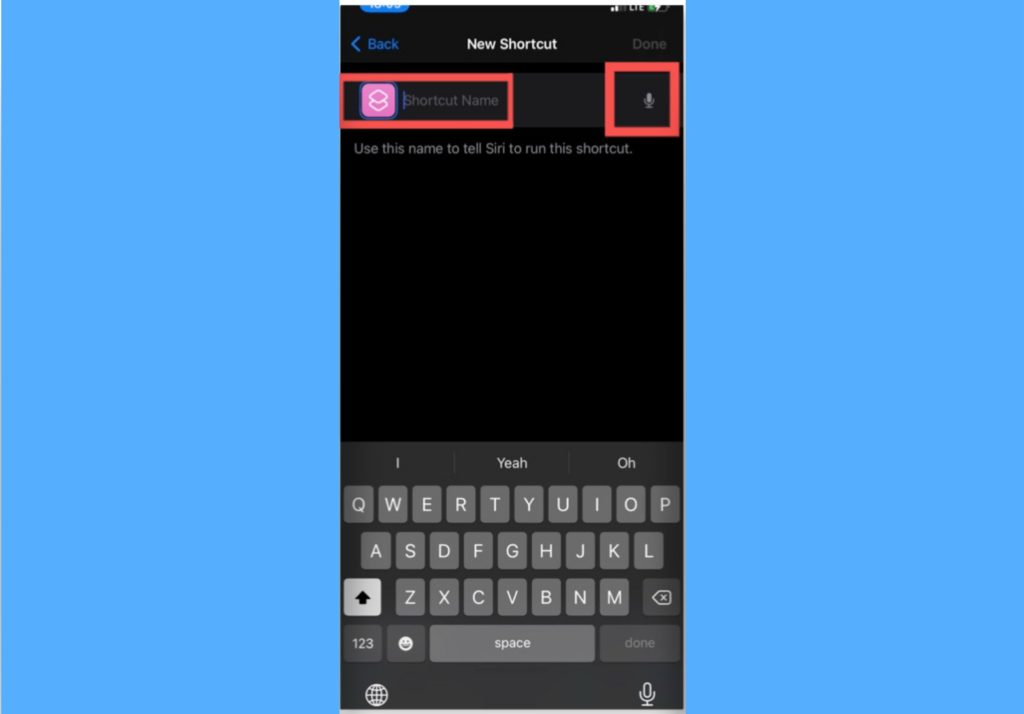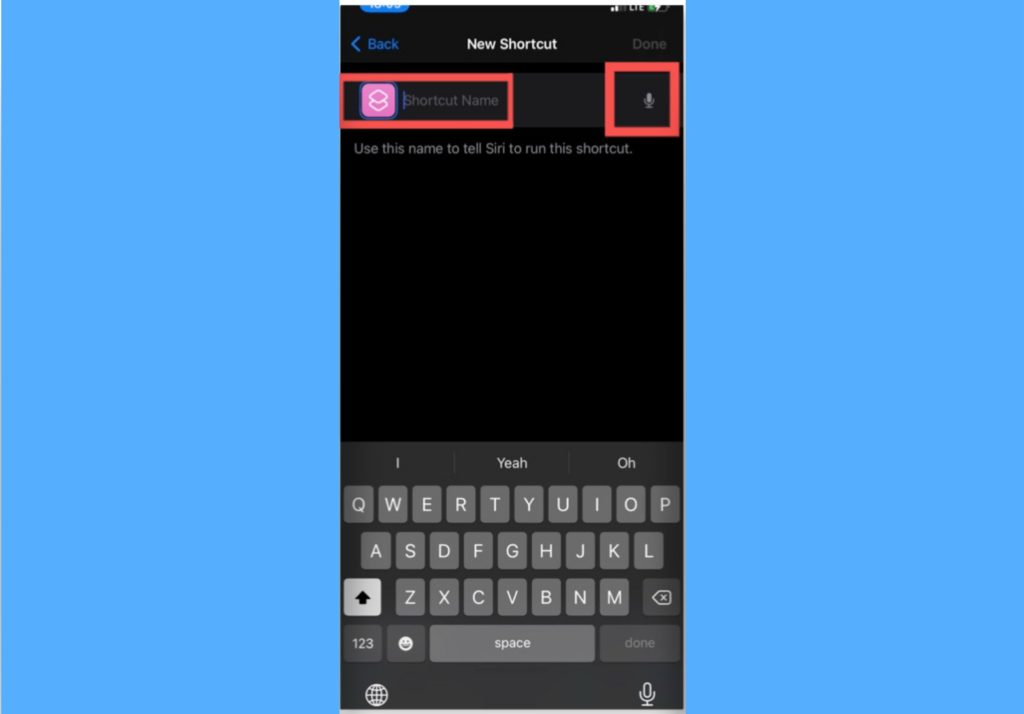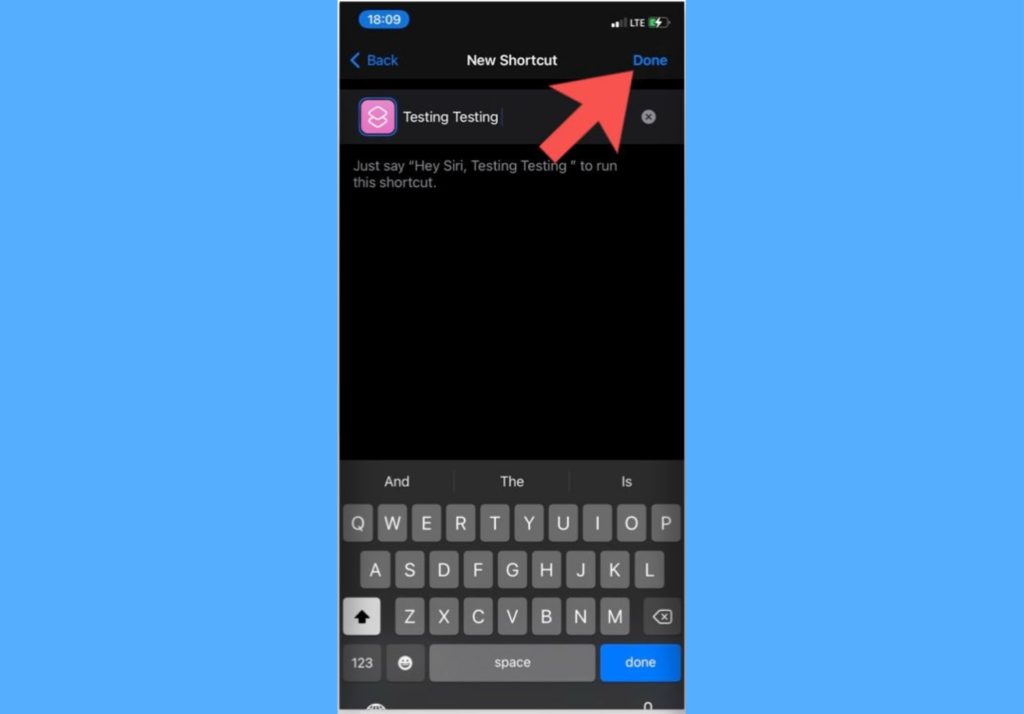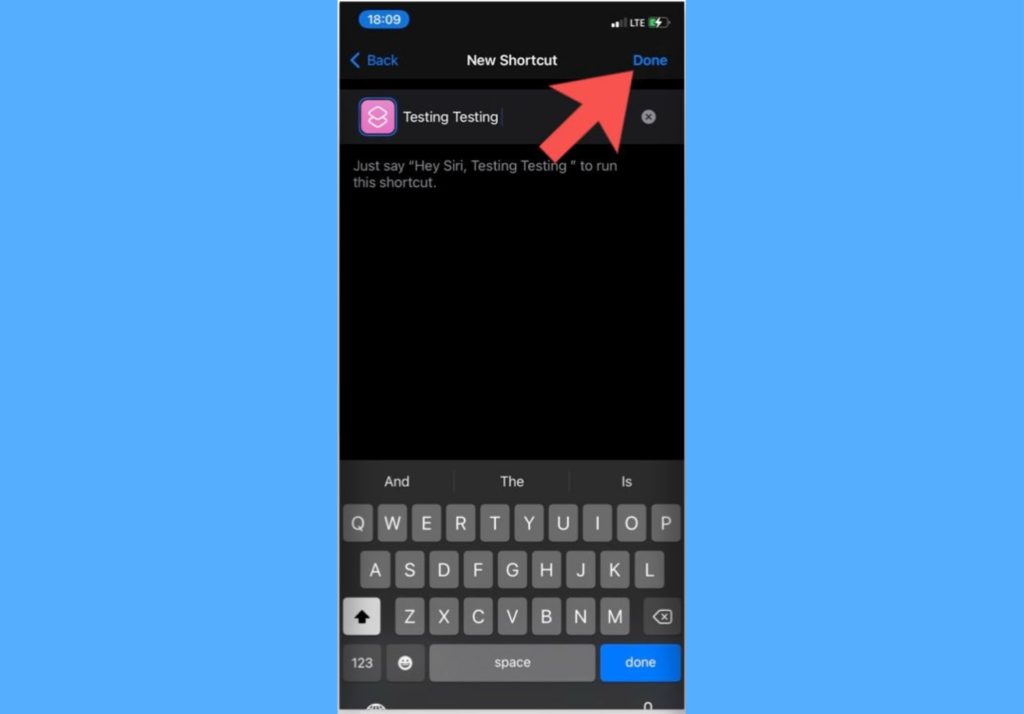Apple lets you create your own shortcuts from scratch on your iPhone or leverage existing app shortcuts. You can automate a wide variety of things with iPhone shortcuts. Some of these include searching for specific kinds of photos on your device, opening a URL in incognito, getting a direction to your next event, just to name a few. You can create and set up shortcuts from the Shortcuts app on your iPhone. The Shortcuts app is usually pre-installed on your device, however, if you don’t find it on yours, it can be downloaded from the App Store. To create iPhone shortcuts, you need to add actions. These actions are like the building blocks of any shortcut. A shortcut is just a series of consecutive actions that you’ve defined to give you a final result. For example, if you want to create a shortcut to send a photo on WhatsApp, some actions that might be involved include: Open the photos app, find the photo, then send the photo to a WhatsApp contact. In this post, we’ll show you how to use iPhone shortcuts and improve your productivity and ease of doing tasks. Here, we’ll create a shortcut that opens a particular link in Chrome incognito once we call it. READ MORE: A Cool Trick to Quickly Take Screenshots on iPhone.
How To Use iPhone Shortcuts
Create an iPhone Shortcut
Follow the steps below as we try to create an iPhone shortcut.
Open the iPhone Shortcuts app.Tap on the + button to create a new shortcut
Select Add action.
Search and choose the app or actions you want to create a shortcut with. In this case, we’ll select Chrome and the Open URLs in Chrome in Incognito action.
Fill in the requirements requested for the action you chose and add other actions you want to happen and tap on Next.
Type in a shortcut name. You can also tap on the mic icon on the right side of the name input field to say the name instead. You can use whatever name you use here to tell Siri to run the shortcut.
Select Done.
Run Your Shortcut
Once you successfully create an iPhone shortcut, you can run it by doing any of the following:
Say “Hey Siri” + the name of your Shortcut. For example, in the shortcut we created above, we’d say “Hey Siri, testing testing”.Open your Shortcuts app and tap on the icon of the app on the shortcut card.
Find And Install Third-Party iPhone Shortcuts
You can also install shortcuts from untrusted or third-party sources if you see one that you like. Follow the steps below to do this.
Visit a Shortcut Gallery.Select the shortcut you like.Tap Get Shortcut. It opens in the Shortcuts app.Select Add Untrusted Shortcut. This adds it to the list of shortcuts in the app.
iPhone shortcuts are very helpful in automating seemingly complex tasks. It can cut your time to do these actions by more than half. You just have to properly define the actions. Let us know in the comments section what your experience with these shortcuts is. We’re always here to help out.