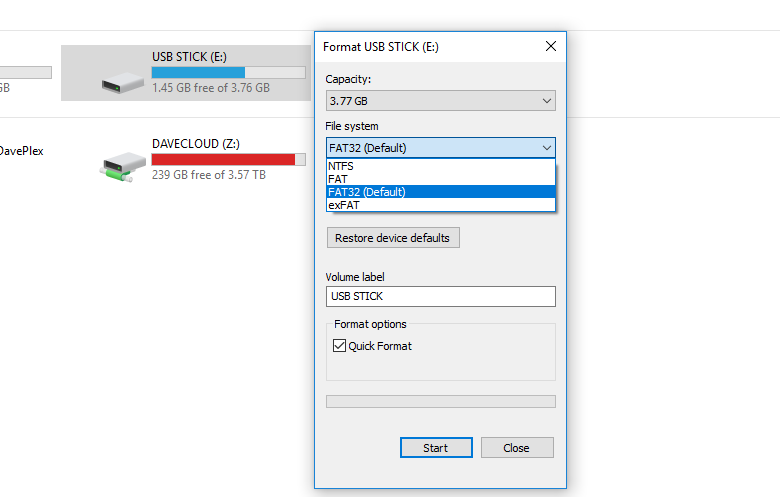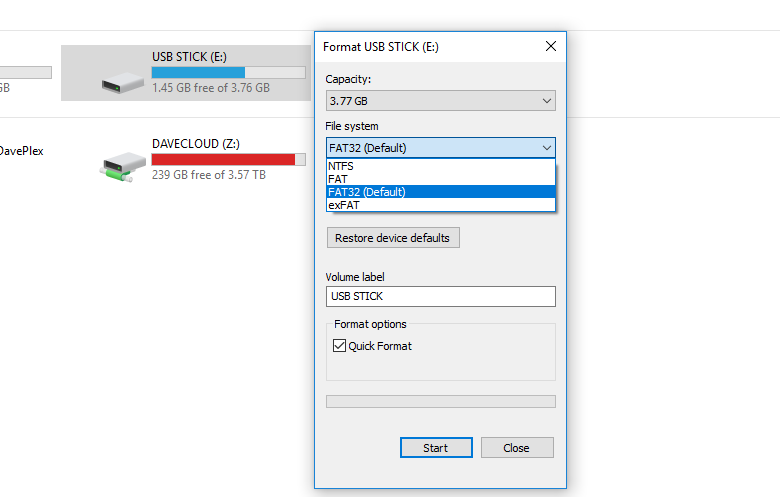If you own a fairly recent TV, it might be a plug and play affair. The only caveat is that your Flash disk must be FAT32 formatted. Most flash disks come with this file system by default. If yours doesn’t for some strange reason, then formatting it on windows automatically sets it to FAT 32. If you have a bigger external USB hard drive, chances are that it’s already formatted in Microsoft’s NTFS file system. That’s the file system your Windows computer Hard drive ships with by default.
Formatting flask disk or hard drive to play on TV
To format your flash disk or external USB drive in FAT32 or NTFS, simply plug it in, go to My computer » right click » choose Format » select File system from drop down. You can choose FAT32 or NTFS. FAT32 and NTFS file system are similar in that they are both by Microsoft. The difference is that NTFS supports bigger file sizes — 16TB to be specific while FAT32 supports a maximum file size of 4GB. Also NTFS supports hard drives of up-to 256TB while FAT 32 supports volume size of upto 2TB. So if you have many Full HD movies, you definitely want to store them in an NTFS-formatted external Hard drive. Read more: exFAT, FAT32 or NTFS: Which one should you use to format your USB Flash disk? Now, to watch movies or listen to music on your TV via USB Flash Disk or External HDD, your smart TV or flat TV screen must of course have one or more USB ports. That’s easy to find out; simply check at the back or sides of your flat screen TV to check for the USB ports. Also check if your USB storage device is self-powered or needs external power supply. Most flash drives and smaller external USB drives are self-powered or rather are powered by their host devices in this case your TV. But if you have a bigger device — usually 4TB+, chances are that you need to power it to external power source while it’s plugged in to one of the USB ports of your TV.
Some Gotchas
Read manual of your TV to find out supported file formats. Most modern TVs most likely support both FAT32 and NTFS, but older TVs might only allow FAT32. The other gotcha you need to be aware of is that your TV’s media player might not recognize or support certain video formats. My Roku TV for instance doesn’t play .AVIs from Flash disk. Some TVs won’t play .MKV video files or .ogg audio files. If your media is in MP3 or MP4, you won’t go wrong. I also noticed that if you have many files on your external Hard drive, your TV will find a hard time browsing through your media. It’ll be extremely slow and quite frustrating for anything bigger than 2TB. The best alternative for larger media library is using a dedicated media server such as Kodi or Plex preferably installed on a NAS drive. Alright folks, if you have any issues watching movies from a flash disk on your TV, let us know in the comments below.