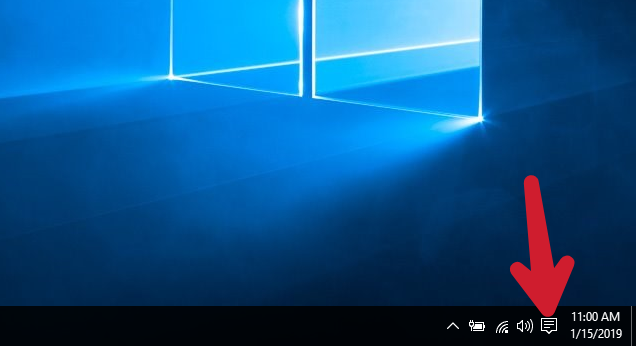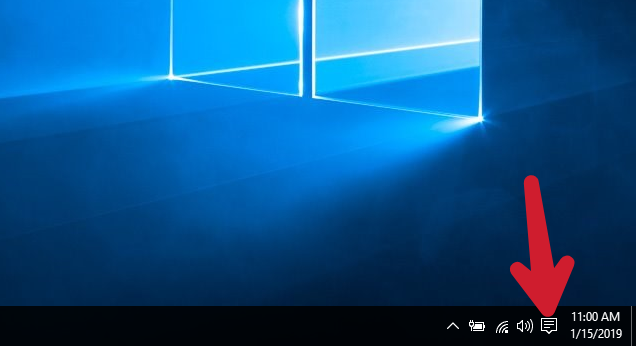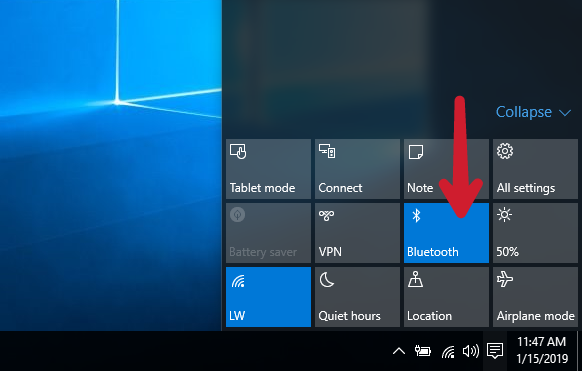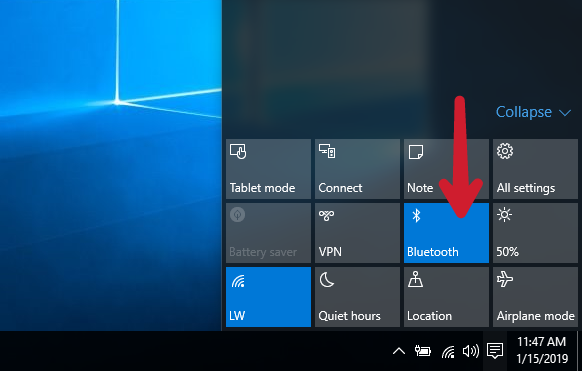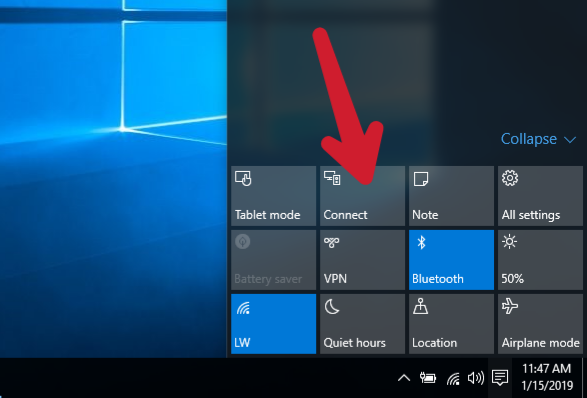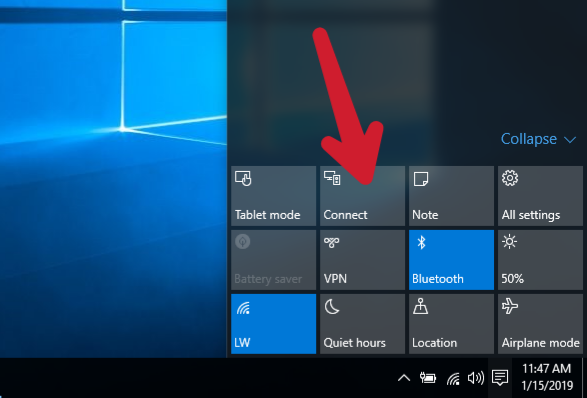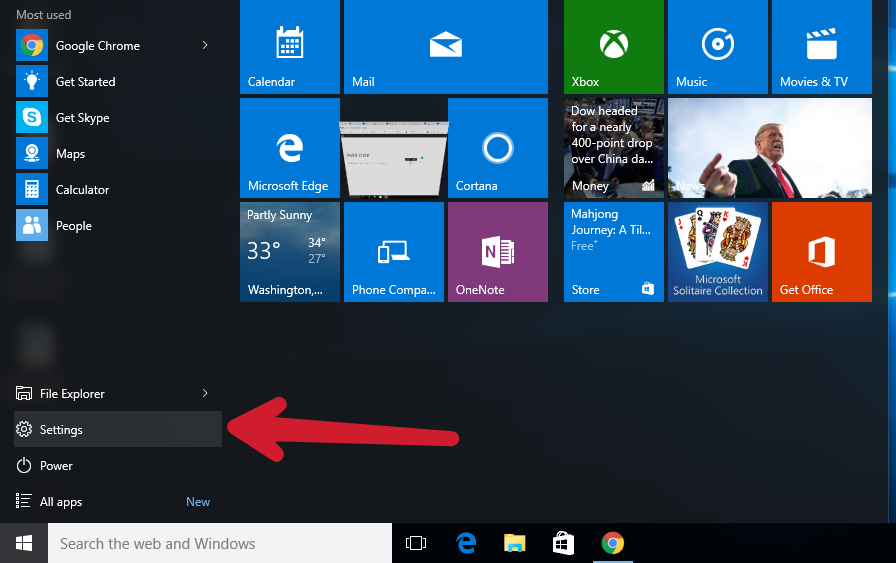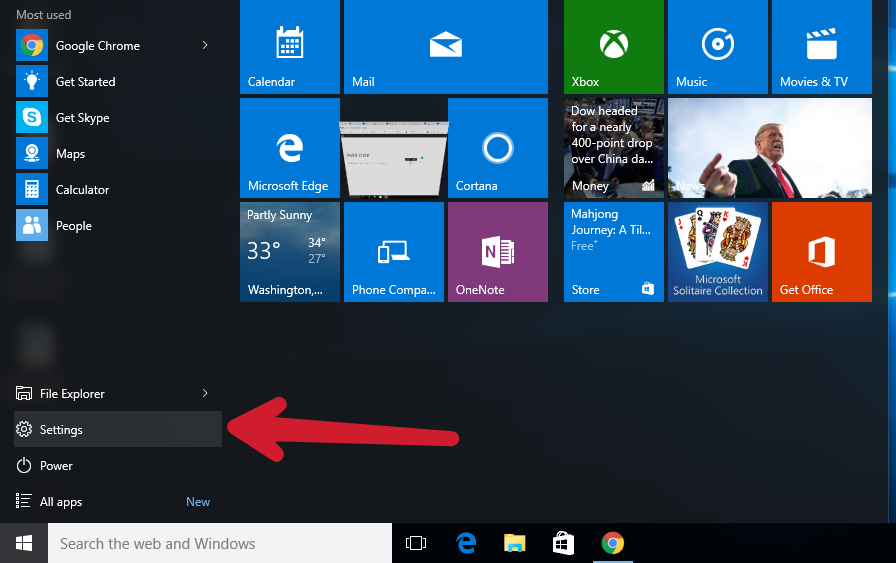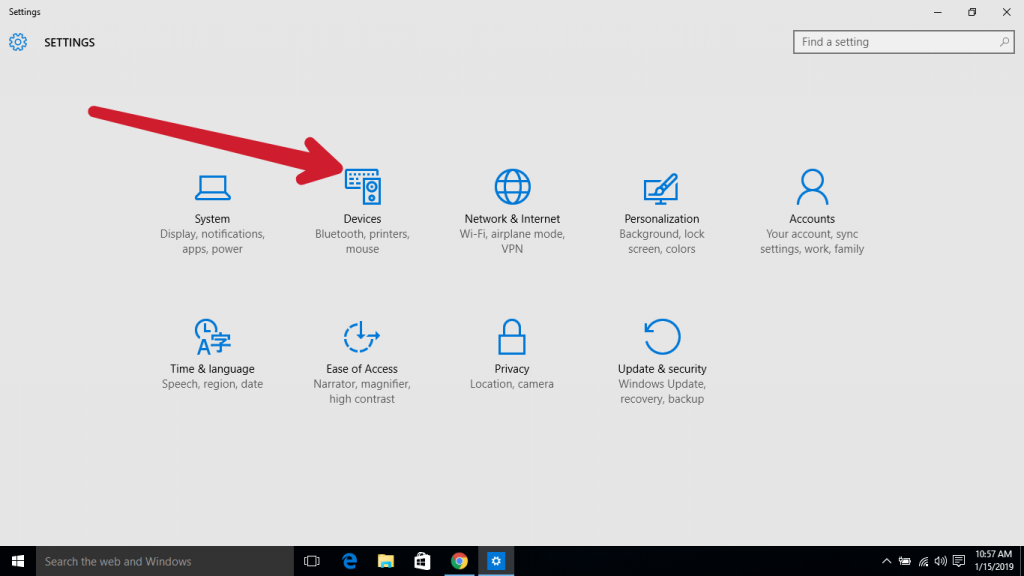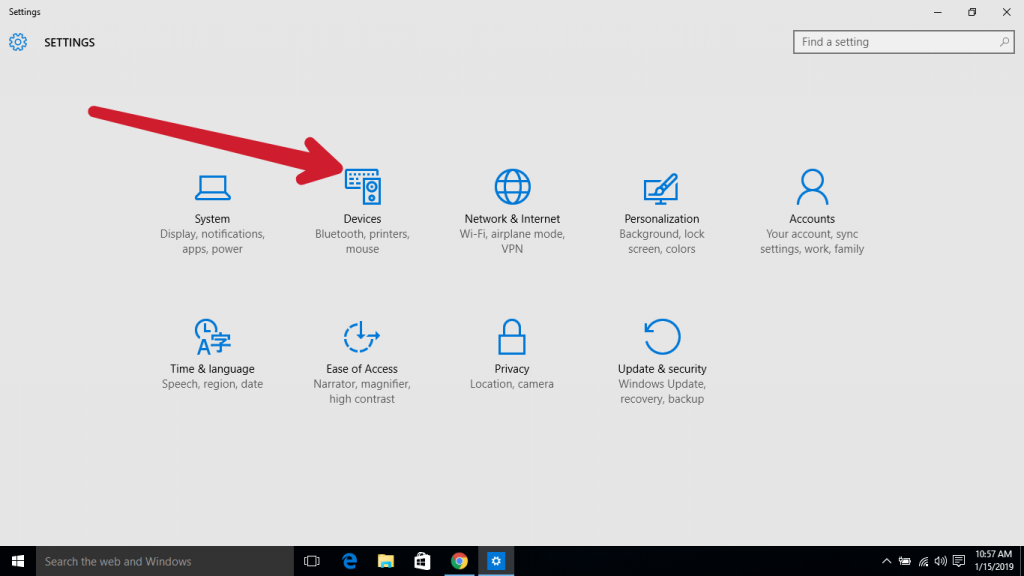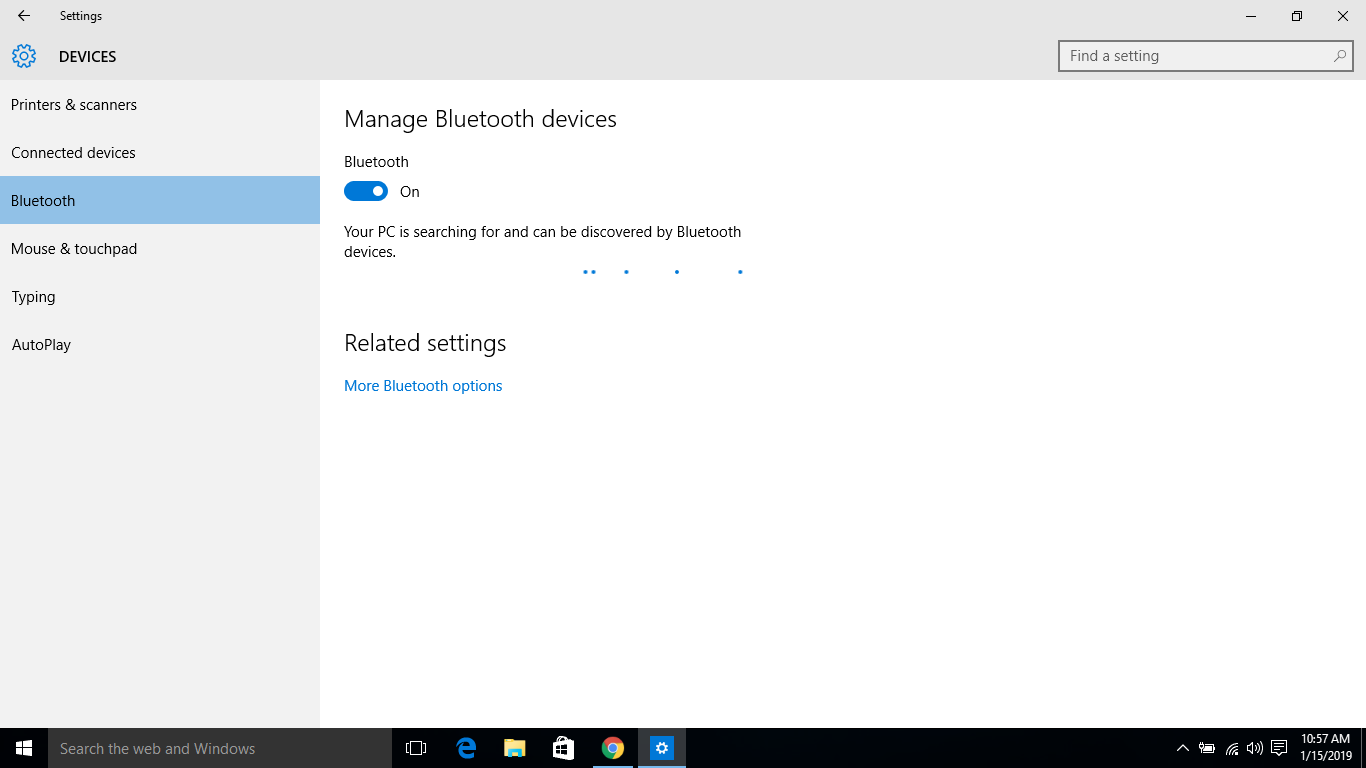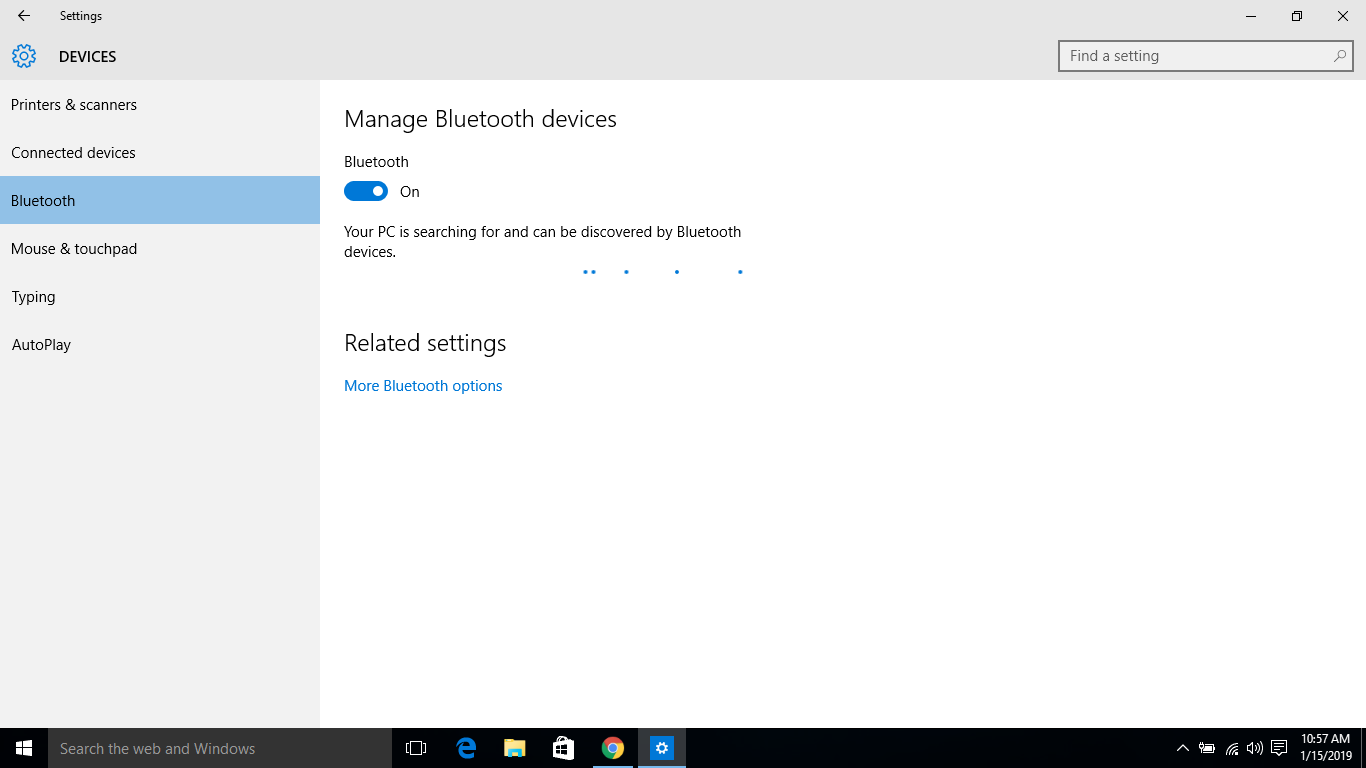Method 1
Step 1: First thing you’d want to do is ensure that the Bluetooth headphone or speaker is turned on and its visibility is set to discoverable. Step 2: Next thing is to turn on your PC’s Bluetooth and connect to your headphone. There are two ways to get this done. Step 3: At the bottom right corner of your PC’s screen, Click on the Action Centre icon (usually located beside the time and date).
Step 4: If your device’s Bluetooth isn’t already turned on, click on Bluetooth in the action center to turn it on.
Step 5: To connect your headphone or speaker, click on Connect
Step 6: You’d be presented with a list of available wireless display and audio devices that are ready to pair with your PC Step 7: Select the headphone or speaker you want to connect with your PC and it should be paired almost immediately.
Method 2
Step 1: Click on the Windows button on your screen or keyboard Step 2: Click on Settings to open your PC’s settings menu
Step 3: Click on Devices
Step 4: Click on Bluetooth
Step 5: Toggle the Bluetooth on and your PC will begin to search for your Bluetooth headphone or speaker. Meanwhile, ensure your Bluetooth device is turned on and discoverable. Step 6: Click on the device name as it appears on your screen to pair and connect it to your PC. Addendum Additional Read:
How to pair Bluetooth Headphones with your Smart TV How to share files via Bluetooth on Windows 10 PC