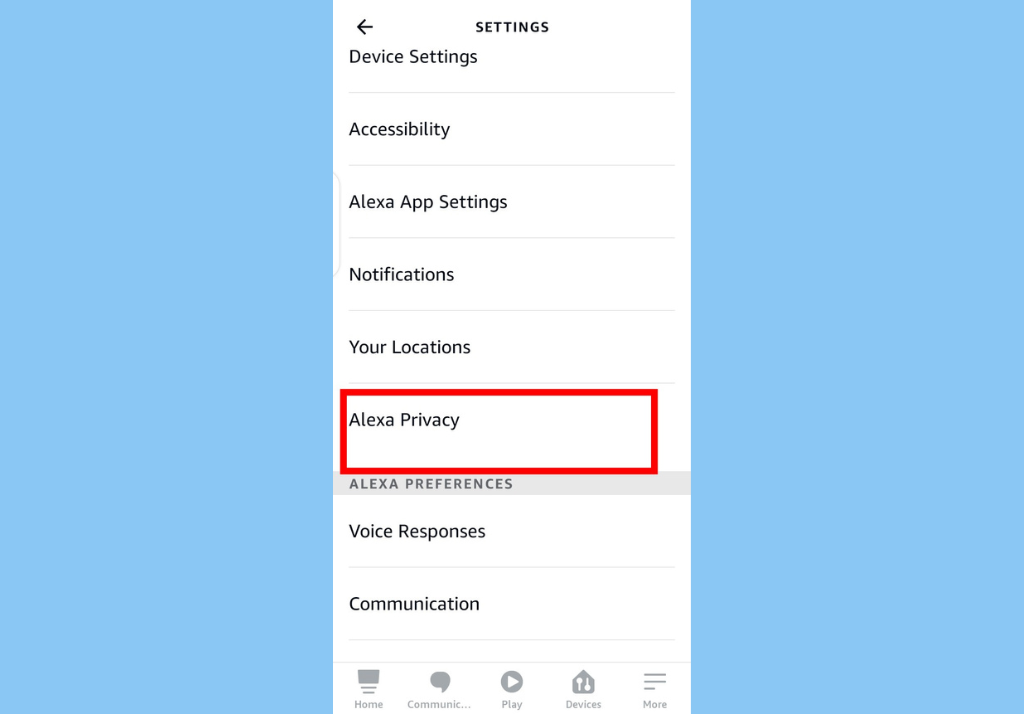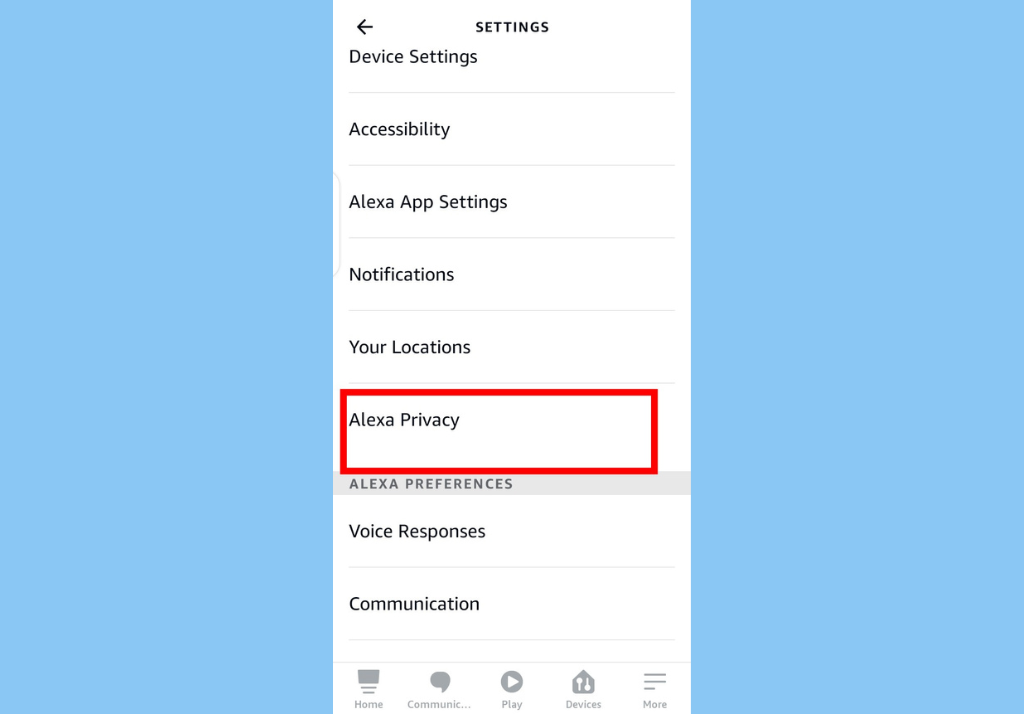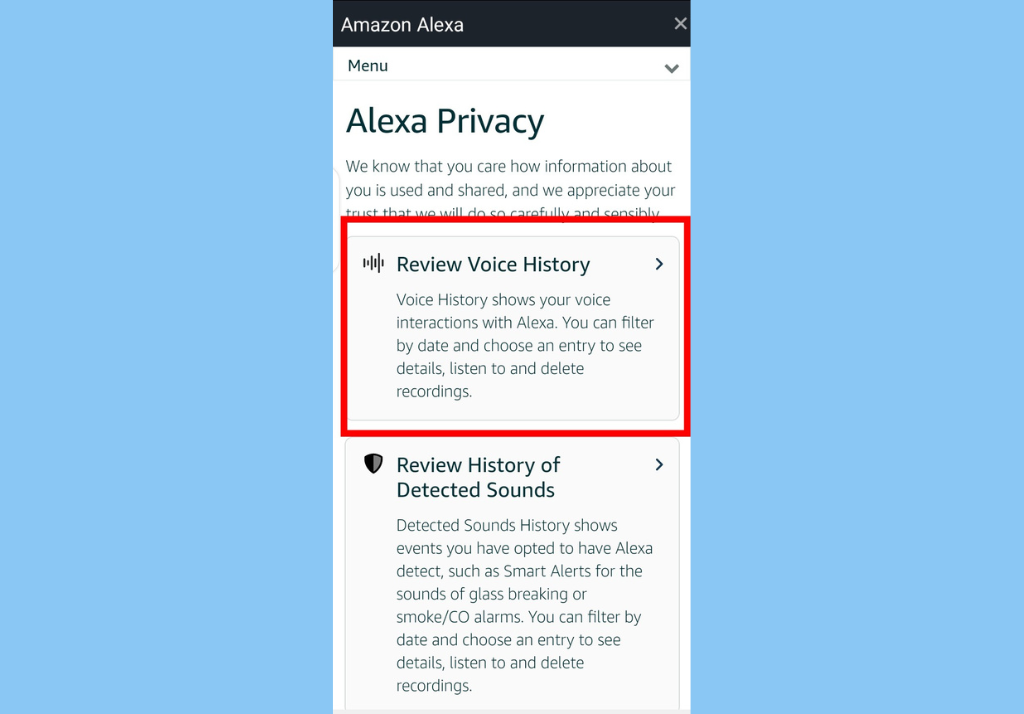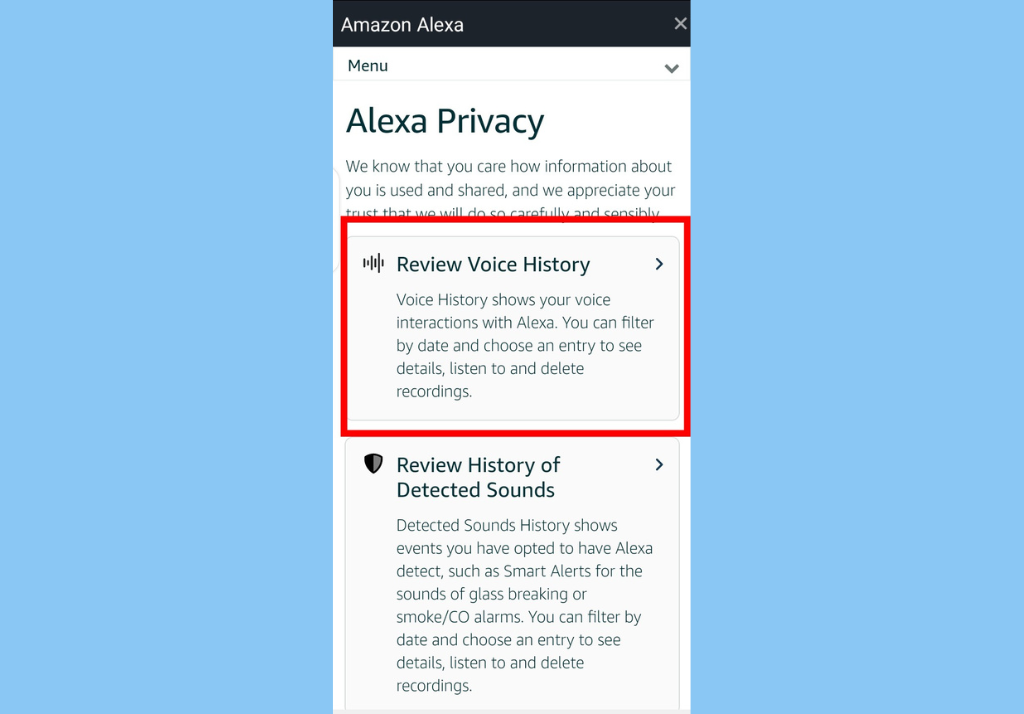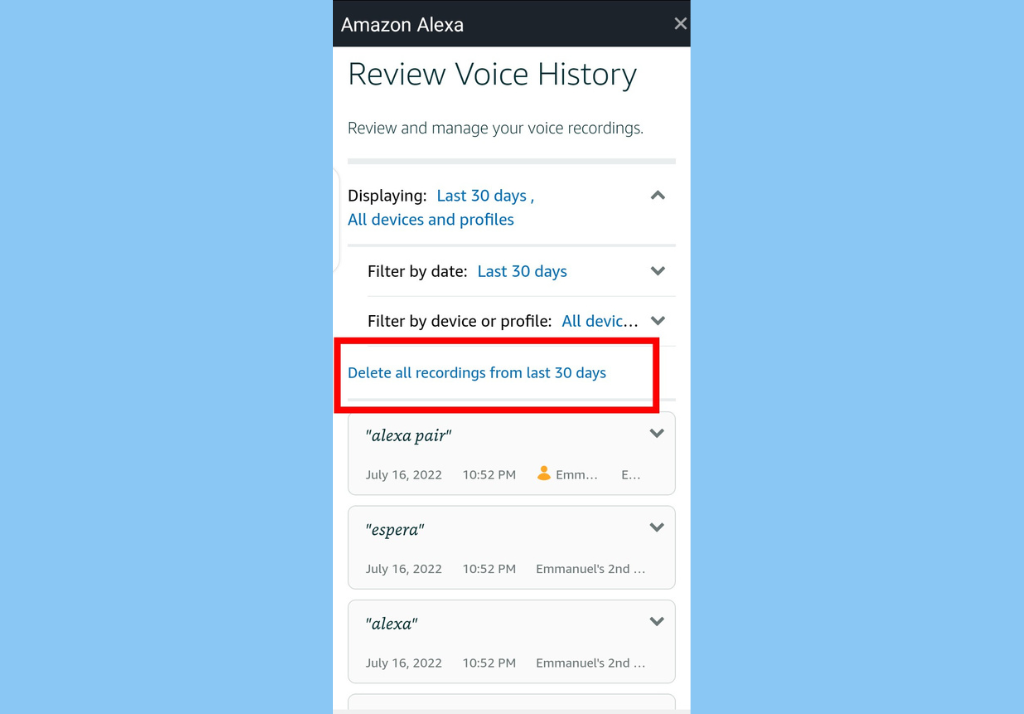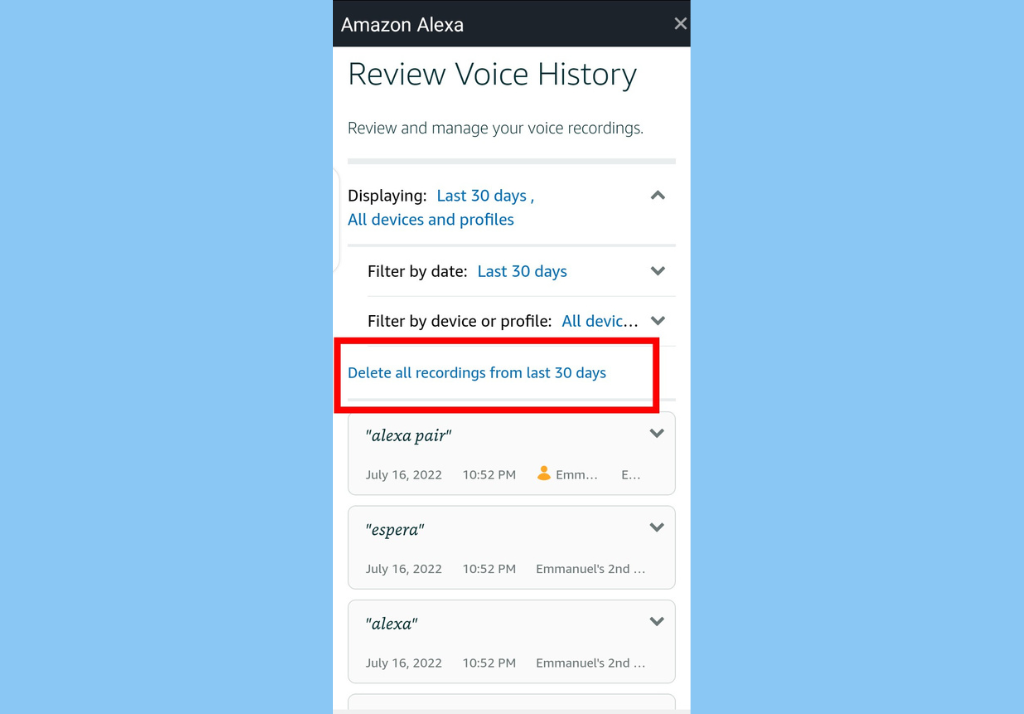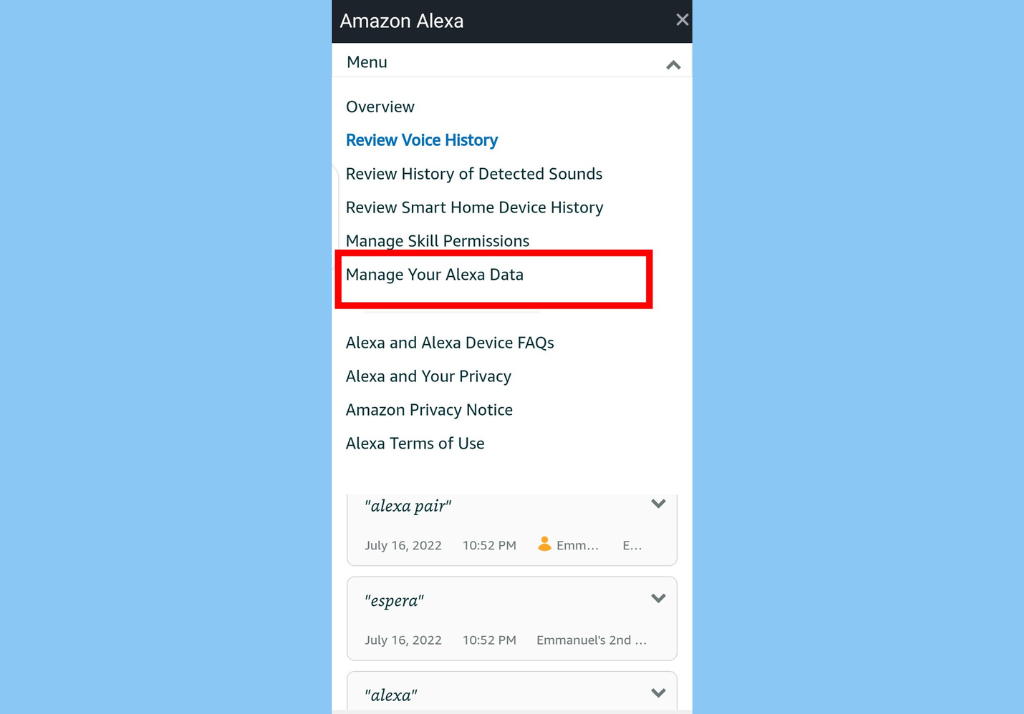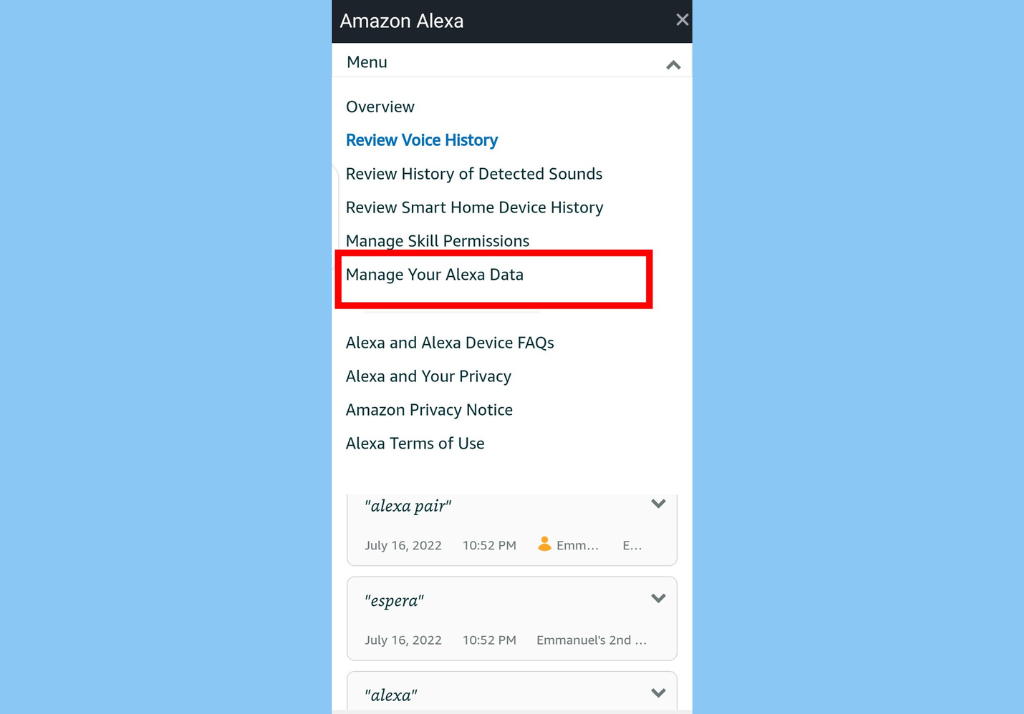There are multiple ways to delete your Alexa voice recording. You can delete them one after the other, by date, or by the device. Other options include deleting your voice recordings all at once, and have them deleted automatically after three or 18 months on an ongoing basis. Here’s how to check and delete Alexa voice recordings by date in the Alexa app:
Open the Alexa app and tap ‘More‘ from the options at the bottom.
Select Settings, then Alexa Privacy, and then tap on Review Voice History
To view and delete Alexa voice recordings by device in the Alexa app:
Follow the steps above. However, rather than select Filter by Date, select Filter by Device.Pick the device whose recordings you want to delete and tap Delete all recordings on…..
Open the Alexa app and tap ‘More‘ from the options at the bottom
Select Settings > Alexa Privacy > Manage Your Alexa DataTap on Choose how long to save recordingsSelect time periods for automatic delete (3 months, 18 months, Don’t save recordings, etc.)Finally, select Confirm or Cancel